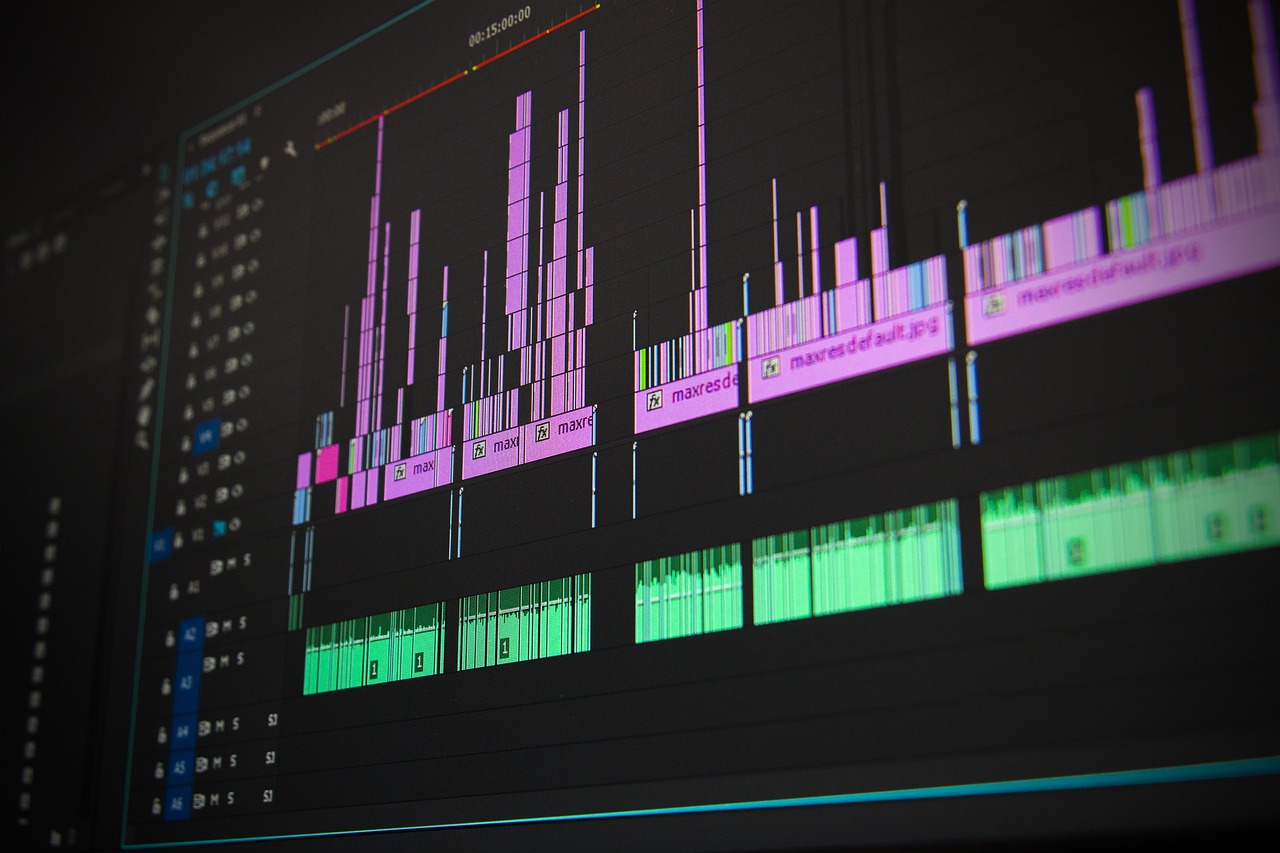
Image by Recklessstudios from Pixabay
Unwanted background noise in videos can be frustrating, making them less professional and harder to enjoy. With a simple Python script, you can eliminate this noise and restore audio clarity without spending a dime. In this guide, we’ll walk you through how our code works, the tools we’re using, and the practical applications of this process. We’ll also touch on how this can be implemented in a cloud-based environment like Colab.
What Does This Code Do?
Our code focuses on removing background noise from videos using Python and two powerful tools: FFmpeg and SoX(Sound eXchange). The workflow:
- Extract Audio: FFmpeg separates the audio track from the video.
- Create a Noise Profile: SoX identifies the background noise in the audio.
- Reduce Noise: SoX filters the audio to remove the unwanted noise using the noise profile.
- Reintegrate Clean Audio: FFmpeg merges the cleaned audio back with the original video.
The result? A video with significantly improved audio quality, ready for professional use.
Why FFmpeg and SoX?
- FFmpeg is an open-source multimedia framework capable of handling video, audio, and other multimedia files. It’s known for its versatility and efficiency in processing media.
- SoX specializes in audio processing, including noise reduction. It’s perfect for creating noise profiles and applying filters.
Both tools are free and widely supported, making them ideal for this task.
Applications of Noise-Free Videos
This process can benefit:
- Content Creators: Improve the audio quality of vlogs, tutorials, and live streams.
- Online Courses: Ensure clarity in educational videos.
- Business Presentations: Enhance professionalism in video pitches or webinars.
- Personal Projects: Clean up family videos or recorded events.
The Code Implementation
Here is the Python script to remove background noise from your videos step by step:
Step 1: Install the Required Tools
First, ensure FFmpeg and SoX are installed. If you’re using a cloud environment like Colab, install them using:
!apt-get install -y ffmpeg sox
Step 2: The Noise Removal Function
This function handles the entire process of extracting, cleaning, and reintegrating the audio.
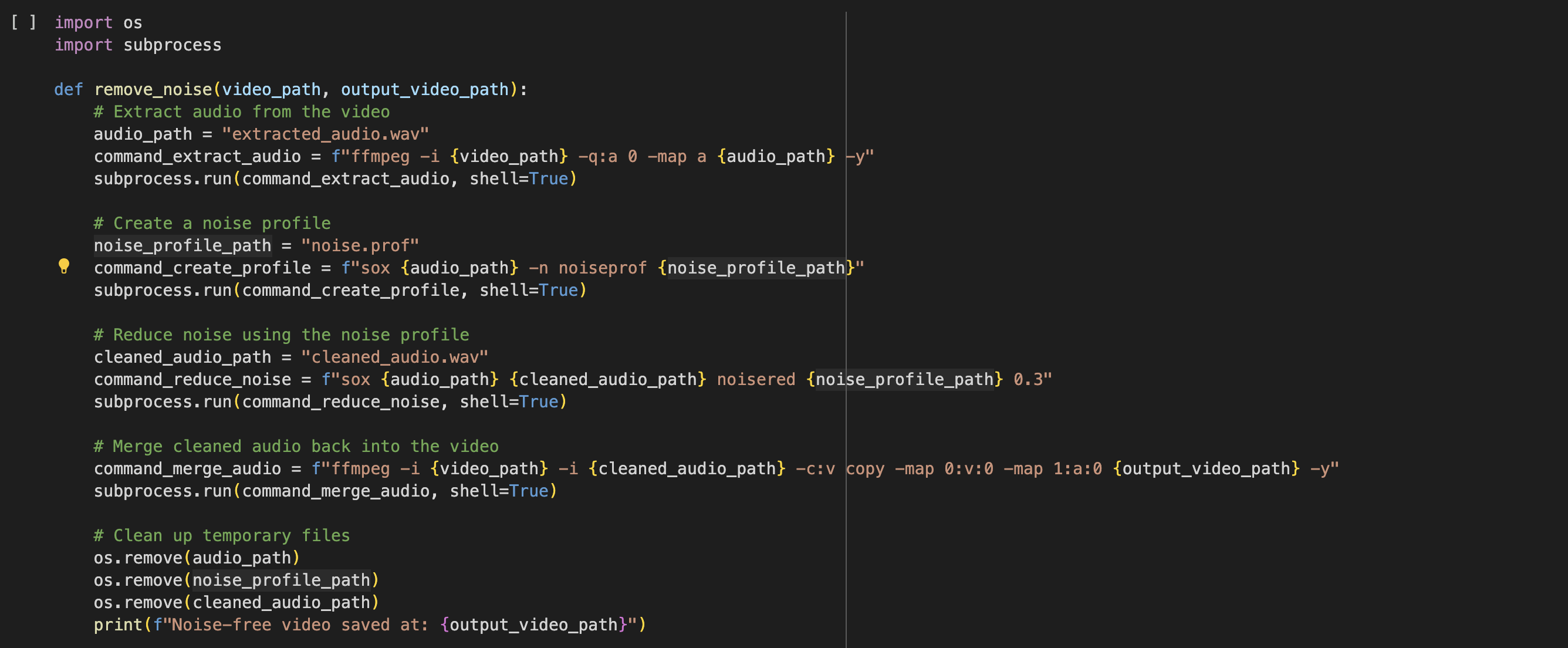
This code defines a function, remove_noise, to remove unwanted noise from a video by processing its audio track and merging the cleaned audio back into the original video. Here’s how it works:
Extract Audio from the Video
The audio is extracted from the video file and saved as a temporary file (extracted_audio.wav) using FFmpeg.
ffmpeg -i input_video.mp4 -q:a 0 -map a extracted_audio.wav -y
-q:a 0: Ensures high-quality audio extraction.-map a: Extracts only the audio stream.-y: Overwrites the file if it already exists.
Create a Noise Profile
A noise profile (noise.prof) is created using SoX by analyzing the extracted audio. This profile represents the background noise that will be removed.
sox extracted_audio.wav -n noiseprof noise.prof
-n noiseprof: Creates a noise profile based on the input audio.
Reduce Noise
SoX uses the noise profile to create a cleaned version of the audio file (cleaned_audio.wav) with reduced background noise.
sox extracted_audio.wav cleaned_audio.wav noisered noise.prof 0.3
noisered noise.prof 0.3: Reduces noise based on the profile, with 0.3 being the noise reduction intensity (adjustable for different results).
Merge Cleaned Audio Back into the Video
The cleaned audio is merged back with the video while keeping the original video track intact, resulting in a noise-free video saved as output_video_path.
ffmpeg -i input_video.mp4 -i cleaned_audio.wav -c:v copy -map 0:v:0 -map 1:a:0 output_video.mp4 -y
-c:v copy: Copies the video stream without re-encoding.-map: Maps the video from the original file and the cleaned audio to the output.
Clean Up Temporary Files
Temporary files (extracted_audio.wav, noise.prof, and cleaned_audio.wav) are deleted to save disk space.
Step 3: Upload Your Video
If running in a cloud environment, upload your video file using:

Step 4: Process the Video
Run the function with your video file:
output_file = "cleaned_" + video_file remove_noise(video_file, output_file)
Step 5: Download the Cleaned Video
Finally, download the processed video:
print("Download the cleaned video:")
files.download(output_file)
How It Works
- Extract Audio: The video’s audio is saved as a separate file.
- Noise Profile Creation: A noise profile is generated by analyzing the extracted audio.
- Noise Reduction: The noise profile is applied to filter out unwanted sounds.
- Merge Cleaned Audio: The cleaned audio replaces the original, and the final video is reassembled.
Tips for Best Results
- Noise Reduction Strength: Adjust the
0.3parameter in thenoiseredcommand for different levels of noise removal. Higher values remove more noise but may distort audio. - Better Noise Profiles: Ensure the noise profile accurately captures only background noise for optimal results.
- Test and Iterate: Results may vary depending on audio quality and noise type. Experiment with different settings.
Why This Solution Stands Out
This script provides:
- A cost-effective solution for improving video audio quality.
- An easy-to-use workflow that works in both local and cloud environments.
- High-quality results using reliable open-source tools.
Whether you’re a content creator, educator, or business professional, this script can help you produce clearer, more engaging videos. Try it today and give your content the sound quality it deserves!

