FFmpeg is a versatile, open-source multimedia framework that excels at handling audio, video, and other multimedia files. Whether you are a content creator, developer, or just a tech enthusiast, FFmpeg offers an extensive array of tools for multimedia processing. In this blog post, we explore the usability of FFmpeg, its key features, and practical examples to help you make the most out of it.
What is FFmpeg?
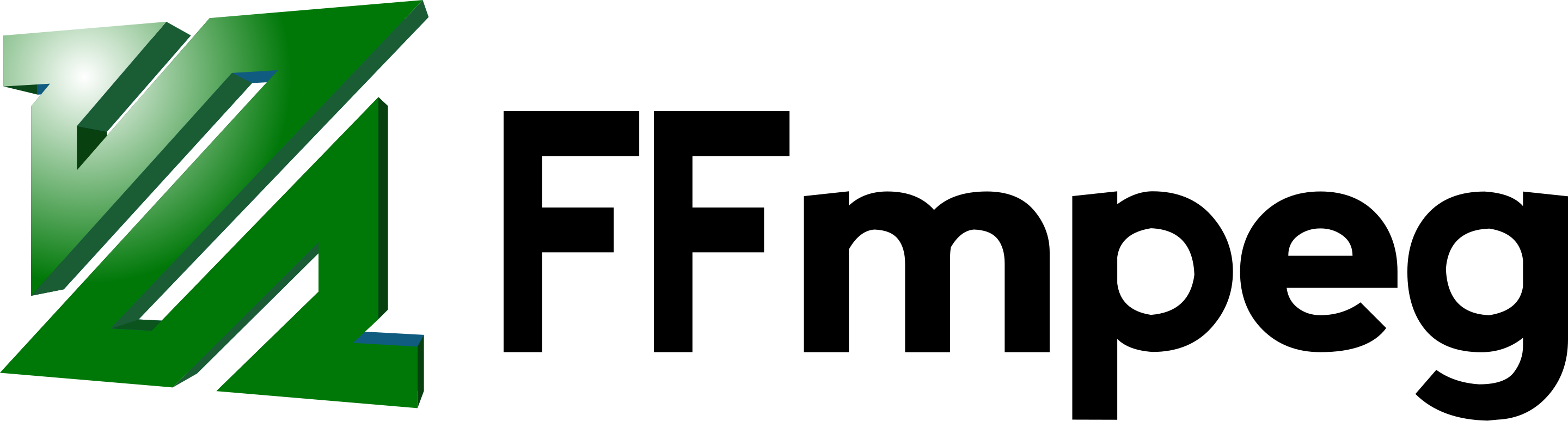
FFmpeg is an open-source project that includes a suite of libraries and tools for handling multimedia data. It supports a vast array of audio and video formats, codecs, and containers, making it a go-to choice for multimedia processing.
Key features of FFmpeg:
- Format conversion: Convert between different video, audio, and image formats.
- Compression: Reduce file sizes while maintaining quality.
- Streaming: Stream videos to various platforms.
- Editing: Trim, crop, concatenate, or apply filters to videos.
- Encoding/Decoding: Use custom codecs for specific requirements.
Why FFmpeg is Highly Usable
- Cross-Platform Support: FFmpeg runs on Windows, macOS, and Linux, making it accessible to a wide audience.
- Extensive Format Support: It supports almost all major multimedia formats, including MP4, AVI, MKV, MP3, AAC, and more.
- Command-Line Interface: FFmpeg commands are concise and powerful, offering advanced functionality with minimal effort.
- Automation Friendly: FFmpeg can be easily integrated into scripts for automating repetitive tasks.
Use Cases and Code Examples
1. Converting Video Formats
One of the most common tasks is converting a video from one format to another.
Example: Convert an MP4 video to an AVI file.
ffmpeg -i input.mp4 output.avi
This command specifies the input file (input.mp4) and the desired output format (output.avi).
2. Extracting Audio from a Video
FFmpeg can extract audio tracks from video files, useful for podcasts or background music.
Example: Extract audio in MP3 format.
-q:a 0ensures the highest audio quality.-map amaps only the audio stream.
3. Compressing Video Files
Reduce file size without compromising much on quality.
Example: Compress an MP4 file.
ffmpeg -i input.mp4 -vcodec libx264 -crf 23 output.mp4
-vcodec libx264specifies the H.264 codec for encoding.-crf 23controls quality (lower values = better quality).
4. Trimming Videos Without Re-encoding
Quickly cut a portion of a video without re-encoding.
Example: Trim the first 10 seconds.
ffmpeg -i input.mp4 -ss 00:00:00 -t 00:00:10 -c copy output.mp4
-ssspecifies the start time.-tdefines the duration.
5. Adding Watermarks to Videos
Protect your videos by embedding a watermark.
Example: Add a watermark image to a video.
ffmpeg -i input.mp4 -i watermark.png -filter_complex "overlay=10:10" output.mp4
-filter_complex "overlay=10:10"places the watermark 10 pixels from the top-left corner.
6. Creating a Video Slideshow from Images
Combine images into a video.
Example: Create a slideshow with a 2-second interval between images.
ffmpeg -framerate 0.5 -i img%03d.jpg -c:v libx264 -r 30 -pix_fmt yuv420p slideshow.mp4
-framerate 0.5sets a 2-second interval (1/0.5).img%03d.jpgassumes images are namedimg001.jpg,img002.jpg, etc.
7. Streaming Video
Stream video content over a network.
Example: Stream a video using HTTP.

Rupendra Choudhary is a passionate AI Engineer who transforms complex data into actionable solutions. With expertise in machine learning, deep learning, and natural language processing, he builds systems that automate processes, uncover insights, and enhance user experiences, solving real-world problems and helping companies harness the power of AI.


